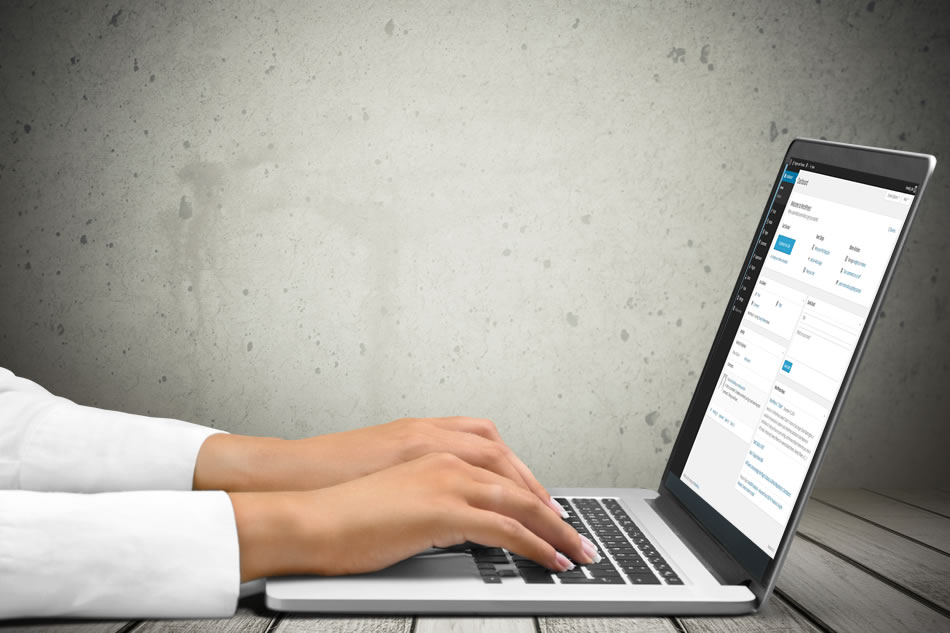So, you've decided to go with WordPress so you can blog your life away. Great choice choosing WordPress. But there is some post installation work that you should perform so that you could save yourself some time and can make your blog ready to make money for you.

1. Change the Admin Password
When we install WordPress for the first time, it generates a password for you that is very hard to remember unless you have done some memory courses. So the first thing that you should do after installing WordPress is change this WordPress password
Follow these steps for changing WordPress password
- Login in your admin panel by following http://www.yourdomain.com/wp-admin
- Enter your default userid and password.
- After Login click on the “admin” link at top left corner of the screen.
- Scroll down to the bottom of the screen.
- Enter the new password.
- Save changed by clicking Update profile.
2. Upload Your Theme and Activate It
After changing successfully your password now time to change look of your blog from the default style to something more attractive. Select a theme that is very attractive and clean. When selecting a theme please keep some points in mind.
- it should reflect your blog.
- it should be very clean.
- it should be content based and should not use more graphics.
If you're looking for a WordPress theme that's a lot nicer that the free ones you can find within the Themes section of your site, then you might try Elegant Themes. And if you need something more customized for your business we can always make you a WordPress theme. Just hop on over to our Web Design Quote Request page and tell us what you're looking for.
3. Add Your Categories and Change the Default
Categorizing your post is better way to manage them. That is why WordPress comes with the default Uncategorized category. But it looks odd when we see uncategorized category appear below the post for the user. Also, it's not very helpful towards your SEO to use the Uncategorized category. So it is time to rename it with the category you want. at the same time also add some other categories in which you may want to add posts to.
4. Edit Permalinks
Before start writing or publishing your content it is better to “edit Permalinks” of your post. Permalinks are relative URL of your post that appear in the address bar of web browser. it looks very ugly when it look like this.
Default "http://www.yourwebsite.com/?p=123"
It is also not search engine friendly. we should change it to something that is memorable for the user and also search engine friendly.
Follow these steps to change Permalink settings for your post
- Login to your admin panel of your blog.
- Click on Setting tab in the left side bar of your Dashboard.
- click on “Permalinks” links.
- Enter “/%category%/%postname%/” in custom structure textbox. Or select the Post Name option.
- Save changes.
5. Install Google XML Sitemap
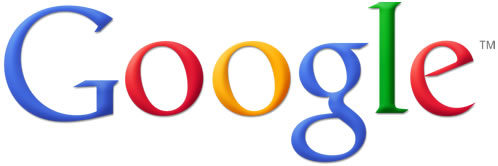
Google Sitemap is plugin available to create a sitemap of your blog whenever a post is published on your blog. sitemap is very useful because they contain the structure of your blog and using it search engine easily process your blog.
Follow these steps to install Google Sitemap
- download Google Sitemap Plugin
- upload it to your website from Add new option available under plugin tab.
- after successfully installation activate it.
Some SEO plugins like WordPress SEO will create a sitemap for you. So if you're running WordPress SEO, you won't need to install the Google Sitemap plugin.
6.Activate Akismet
Akismet is a plugin available in WordPress that helps to minimize spamming in your blog. When user visit your blog some times they post some unwanted messages or they can post some advertising of their website using comments. Akismet will help filter most of these spam comments for you.
Follow these steps to Activate Akismet.
- Akismet comes with the WordPress installation. so enable it from the plugin menu.
- Activate Akismet is very easy. you need wordpress key to activate Akismet.
- Register yourself with the WordPress and get your WordPress Key.
- Enter your wordpress Key in Akismet Configuration and Tools Menu
7. Install WordPress Database Backup
Database Backup is very important when we meet some mishap. so we should take a Database Backup regularly. There is a plugin available that do this task for you. It will take your Database Backup and send it to by Email.
8. Install Google Analytics
When we complete our blog publishing we have some questions in our mind.
- How many visitors are visiting your website across the world ?
- How much time they are spending on your website ?
- Where you should change your post ?
- Which post people read most ?
So Tracking your blog is very important.you can do this task very easily using the Google analytics plugin.
Follow these steps to install Google analytics plugin
- Create Analytic account on Google.
- Download Google analytics plugin and activate it.
- Enter your analytics ID in the plugin option that will activate it.
Depending on your theme, some themes may include an option to enter your Google analytics in to the theme options. For most themes you can find the theme options by going to Appearance, then to Theme Options.
9. Install a SEO plugin
There are several WordPress SEO plugins to choose from these days. You've got All In One SEO Pack, WordPress SEO, SEO Ultimate and a few others. Our personal favorites are WordPress SEO and SEO Ultimate. WordPress SEO is a little better at automating the page titles and meta descriptions. But SEO Ultimate has something called Deep Link Juggernaut, which lets you setup rules to automatically hyperlink keywords or phrases throughout the pages out your site. Just pick the flavor that best suits your needs.
10. Test Your Blog
We have done some major changes till now in our WordPress Blog. So it is time to check how our blog will look like. Create a sample post and publish it. Go to the front and side of your WordPress Blog.
See, that wasn't too painful, and you finished all 10 Things that are pretty important after installing WordPress.
So now it's time to write your posts and publish them for the world to see.
Happy Blogging…
Well be doing a post later on about things to do for securing your WordPress site, so be on the look out. Follow us on Twitter, Facebook or Google Plus to keep up with us.